WebnoteHappy’s shortcut keys sometimes don’t seem to work on Leopard. By default, these are Command-Shift-D for Add, F5 for Quick Add, and Command-Shift-Space for Search. There seems to be a simple workaround for this:
- Choose the menu item WebnoteHappy > Preferences…
- Click on the Shortcuts toolbar button
- For each of the Hotkeys (the other word I use for Shortcut), press the Set… button, followed by the OK button
I did this with Jose of GreenMango.org at NSCoderNight DC a few weeks ago. It was nice to see someone trying out WebnoteHappy for the first time. Fortunately for me, he showed me this bug in person and we tried this workaround and it worked. Unfortunately, it doesn’t seem to be easily reproducible, but at least one other user has reported this. I’ll add this to the FAQ and keep searching for the underlying cause.
However, I see that fellow Mac Indie Daniel Jalkut is having similar issues with FastScripts. Well hopefully we can work together to find a solution.
Since yesterday was Thanksgiving here in the US, I thought I’d share 10 things I’m thankful for in Leopard.
- If you don’t unmount a file share before you leave a network, Finder doesn’t lock up liked it used to in Tiger
- Safari 3 – so many things to like about it – its faster, improved tab behavior, better find. But one thing that I haven’t seen mentioned is that it will warn you if you try to close a window when you’ve entered text into a form.
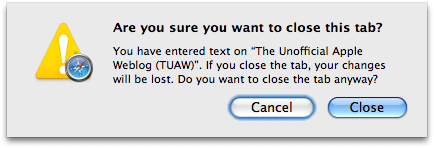
I can’t tell you how many times before I started using MarsEdit (and perhaps one of the main reasons I started using it) that me or one of my friends would start typing out a blog in TypePad or Blogger and then poof – something would happen and our entry would disappear because the web location changed.
- Terminal has tabs now so I’m actually using it instead of iTerm. Plus you can customize the window look via themes.
- iChat has tabs and remembers what your open chats.
- Finder rename doesn’t try to rename the extension.
- Spotlight works really well.
- The Network panel in System Preferences is beautiful and easier to use.
- EVDO support seems improved.
- Quick Look is amazing – it speeds up my workflow when viewing certain Mail attachments or just figuring out if a certain document is the right one to open when there’s several with similar names.
- My kids love the new Photo Booth video backdrops.
So fellow Mac users, what are you thankful for in Leopard?
I was driving up Interstate 95 coming back from Charlotte, NC, the site of RubyConf 2007 when I bought TaskPaper. Well actually my wife was driving while I was engaged on my MacBook Pro + EVDO. I think TaskPaper is quite a good task manager because it is simple yet still helps keep you organized. Its got all the basics: you can make Projects and Tasks, then Tag them. The Tasks can have sub-Tasks. Then you can focus in on a specific Project or Tag. Plus, Jesse has always been a good member of the Mac Indie Developer Community and I like to support my fellow Indies.
What’s interesting and perhaps sort of shocking is that the persistence mechanism of TaskPaper is plain text. In the age of CoreData with its SQLite databases, it seems almost archaic to use plain text. WebnoteHappy and WebnoteHappy Lite both use CoreData with SQLite. You can also just use XML for storage. Then there’s the venerable plist or property list format – basically a dictionary in programmer-speak. I think Apple likes dictionaries. Finally, there’s binary which is both boring and opaque, meaning that your data is locked in there forever. With every other way of saving your data, you can get it back out.
I think owning your data is a huge deal – one of the first Rights if we ever write a User’s Bill of Rights. Which is why I support exporting in XBEL, HTML, and uploading your bookmarks to del.icio.us either publicly or privately.
One day I opened up a TaskPaper document without TaskPaper on that computer and it opened up in TextMate. And I thought – wha? But it turns out that there’s a nice advantage to this plain text format: you can exchange “tasks” in plain text.
So – if you’re sending me feature requests or bugs, please send them on single lines with a dash at the beginning. I’ll be keeping track of them in TaskPaper. For example:
– support Camino 1.6 alphas
Firefox 3.0 Beta 1 came out today. Being a browserista (aka a browser-fanatic), I downloaded and played with it.
It has some interesting new things like a Mac OS X theme that you can download. Here’s a snapshot of Firefox 3 with the default theme on Leopard:
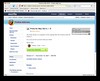
And here’s a snapshot of Firefox 3 with the Proto theme on Leopard, which tries to make it more Mac-like:
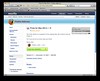
Here’s what’s new for the Mac crowd in Firefox 3:
- Native look and feel in HTML forms – which means that you’ll see Aqua buttons
- Growl support for completed downloads
- Integration with the OS X spellchecker
- Better dialog for allowing access to third party apps to handle custom URL schemes
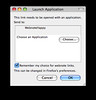
Well it is a step in the right direction, but I think there’s still quite a ways to looking and feeling like a Mac app. Here’s a few suggestions:
- Much better AppleScript support
- Make the default Downloads folder be the ~/Downloads folder like in Leoaprd instead of ~/Desktop
- Follow the Mac way of Window Zooming and grow big enough for the web page, not just try to take up the whole screen like is common on Windows
- Support the Safari .webarchive format
Its early yet, but it looks like the next round of the Mac browser wars is going to be interesting.
In the first installment of this series, I covered “How to make WebnoteHappy open bookmarks in Safari tabs.” Now we’ll cover how to do the same for Camino. Remember, that this will actually work for any application that opens URLs and that on Mac OS X, the browser has the ultimate control over whether a request URL will open in a window or a tab. So without further ado, here’s :
(Note that I tested this with both Camino 1.5.3 and 1.6a1pre.)
- Choose the menu item “Camino > Preferences…”
- Click on the “Tabs” icon and you will see the “Tabs” settings
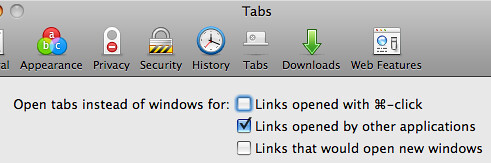
- You will see “Open tabs instead of windows for:”
- Check the checkbox for “Links opened by other applications”
- Now WebnoteHappy will open the bookmarks you select in tabs instead of windows. 10 new tabs is much better than 10 new windows.
sjk wrote on iusethis about WebnoteHappy:
Right now my top request for this app would be an “Open selected items in browser tab” command, with a preference to warn if attempting to open over an N item limit.
Currently, in WebnoteHappy 1.3.1, you can select multiple bookmarks and then open them in your default browser. You can do this by pressing:
- Enter
- Return
- Command-O
- File > Open In Browser
And you can open up to 10 before it warns you.
But normally it opens the URLs you chose in different windows. 10 new Safari windows is sort of a pain to deal with!
So I dutifully went and experimented with code. I tried several things before realizing… Mac OS X doesn’t really give you a good way to tell a browser to open its URLs in tabs. It does give you a way to tell a URL to open, but it turns out that the browser is in charge of how it behaves. Aha!
So here’s how to make WebnoteHappy open the URLs for the selected bookmarks in tabs in Safari:
- Choose the menu item “Safari > Preferences…”
- You will see the “General” settings
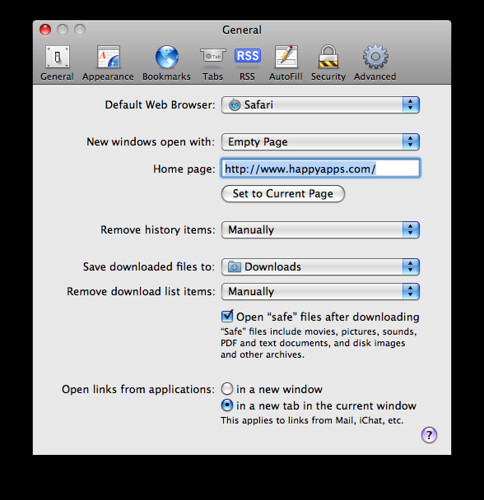
- Look at the bottom and you will see “Open links from applications:” and “in a new window” will be chosen.
- Choose “in a new tab in the current window”.

- Now WebnoteHappy will open the bookmarks you select in tabs instead of windows. 10 new tabs is much better than 10 new windows.
- Note that this will work for all other apps that open URLs, like NetNewsWire, iChat, Mail.app, etc.
Enjoy your tabs! I’ll post instructions for the other Mac web browsers later.
I was working on a reported bug in WebnoteHappy – sometimes you cannot tab everywhere. That is, you can start out with the Source List with the Library and your folders and then you go to the Search Field. From here, you hit tab again and you go the Bookmark List and then to the Notes Area. Finally you get to the Tags Field. (Let’s leave the Tag Browser until later.) So now you think “one more tab and I’m back to the Source List” and that would make a nice little loop – what programmers know as the tab cycle.
Unfortunately, when you hit tab, you may end up in the Search Field. But I wanted to go back to the Source List, you say. This is where I start researching, reading docs, instrumenting the code, searching through mailing lists, asking fellow developers, and finally banging my head into the wall. Then comes the aha moment – or rather, the aha document: Guidelines for the Key View Loop. Yes, that’s an even more technical term for our little loop via the Tab key. Aha in that we tend to forget that sometimes your System Preference settings can have wide consequences for how your Mac works.
In our case, if we want to get from the Tags Field at the bottom of WebnoteHappy back to the Source List on the left, we need to change the setting that controls tabbing from “Text boxes and lists only” to “All controls”.
Here is a step by step guide on how to change your Mac OS X tabbing behavior:
- Open up “System Preferences”. If you don’t have it in your Dock, it’ll be in the Apple menu in the upper left corner of your screen.
- Click on the “Keyboard & Mouse” icon in the second row titled Hardware.
- Click on the tab titled “Keyboard Shortcuts”
- At the bottom you’ll see something that says: “Full keyboard access: In windows and dialogs, press Tab to move the keyboard focus between:”. Click on the “All controls” radio button.
- Now enjoy your new tabbing freedom and tab to that Source List! Plus you can tab to more things in other Mac applications too.
- Note that a shortcut to toggle this tab behavior globally is Control+F7.
Bonus trivia: The WebnoteHappy Source List isn’t really a list but a tree so it can handle nested folders, which is why it doesn’t participate in the tab cycle using the default setting.
I just released WebnoteHappy 1.3.1.
What’s new? Improved Leopard compatibility. More keyboard shortcuts. You can turn off the deletion warning.
Here’s the full release notes:
- Leopard fix: Empty tags field no longer shows an empty bubble
- Leopard fix: Focus in the tags field enables menu items and toolbar buttons properly
- New shortcut: Enter now opens the selected bookmarks
- New shortcut: Forward delete now deletes the selected bookmarks
- New preference: User can disable warnings before deletion of bookmarks
- Updated RBSplitView splitter library
I admit I almost never use Forward Delete or Enter, but users asked and so I delivered. Some fun keyboard facts for those of us on Apple laptops:
- You can do a Forward Delete by pressing Fn+Delete
- You can do Enter by either pressing the Enter button in the lower right or by pressing Fn+Return
Get it via WebnoteHappy > Check for Updates… or download WebnoteHappy 1.3.1 directly.
I’ve been getting emails from users asking about Leopard compatibility. Yes, WebnoteHappy is Leopard-compatible.
 We’ve been testing it throughout the beta cycle and I just did a final test with the final GM version of Leopard. There’s one minor visual quirk: if you view a webnote with no tags, you will see an empty tag indicator. It used to (and sometimes still does) show a grayed out “tags” placeholder. This does not affect functionality, but that’ll be made more consistent in next release.
We’ve been testing it throughout the beta cycle and I just did a final test with the final GM version of Leopard. There’s one minor visual quirk: if you view a webnote with no tags, you will see an empty tag indicator. It used to (and sometimes still does) show a grayed out “tags” placeholder. This does not affect functionality, but that’ll be made more consistent in next release.
Happy Leoparding!
Steve Jobs on Apple Hot News:
Let me just say it: We want native third party applications on the iPhone, and we plan to have an SDK in developers’ hands in February. We are excited about creating a vibrant third party developer community around the iPhone and enabling hundreds of new applications for our users.
Some people have started asking for an iPhone-enabled version of WebnoteHappy. I’ve started looking into current workarounds and tricks to get existing apps on an iPhone. So I’m really excited to hear that we’ll be getting an official iPhone SDK soon! I was expecting one to be released in June at WWDC 2007 and was disappointed. So this is awesome. I wonder if there’ll be a special developer iPhone that allows better debugging, has more memory, etc. An iPhone simulator that runs on OS X would be welcome as well.
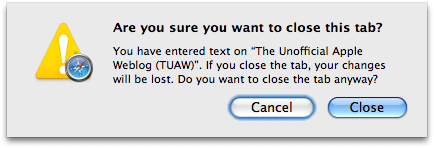
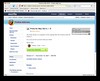
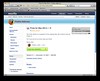
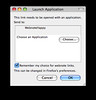
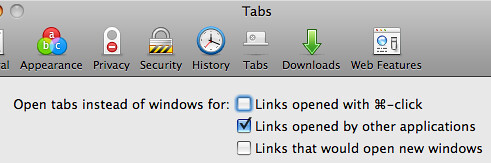
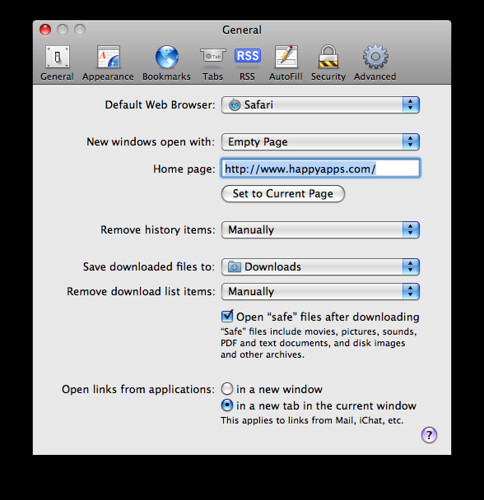

 We’ve been testing it throughout the beta cycle and I just did a final test with the final GM version of Leopard. There’s one minor visual quirk: if you view a webnote with no tags, you will see an empty tag indicator. It used to (and sometimes still does) show a grayed out “tags” placeholder. This does not affect functionality, but that’ll be made more consistent in next release.
We’ve been testing it throughout the beta cycle and I just did a final test with the final GM version of Leopard. There’s one minor visual quirk: if you view a webnote with no tags, you will see an empty tag indicator. It used to (and sometimes still does) show a grayed out “tags” placeholder. This does not affect functionality, but that’ll be made more consistent in next release.